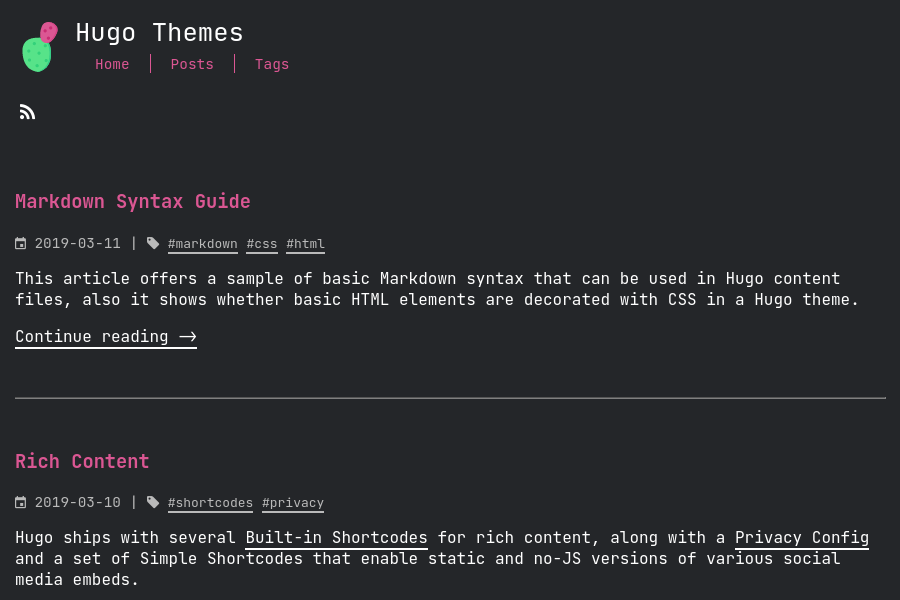| .. | ||
| archetypes | ||
| assets | ||
| content | ||
| data | ||
| i18n | ||
| images | ||
| layouts | ||
| static | ||
| generate_icons.sh | ||
| LICENSE | ||
| README.md | ||
| theme.toml | ||
Ficurinia
A prickly blog theme for Hugo
Demo
Code for the demo website (really my personal website)
Screenshot gallery showcasing 256 of the possible configurations that Ficurinia offers.
Customization
Configuration
These are some parameters you can use in your config.toml to customize Ficurinia:
baseURL = "https://example.com/"
theme = "hugo-ficurinia"
title = "My nice blog"
languageCode = "en"
defaultContentLanguage = "en"
# this will be included in the footer after the current year the site is last
# built, followed by the (c) symbol
# you can use markdown inside this field
copyright = "Some copyright notice - [my license](https://example.com/license)"
paginate = 5 # number of articles per page in the index
summaryLength = 70 # number of words for article summaries
[params]
author = "Gabriele Musco"
description = "A description for my website" # this will be added as metadata
posts = "posts" # content directory where to find home page posts; default searches in "posts" and "post"
showPostsLink = true # show or hide the link to the simple post list
extraContentDirs = [] # other content directories to render similarly to the home page
showcaseDir = "showcase" # create a content directory that shows a special showcase section in the home page
# shows a specified single page as a home page, instead of the traditional articles list
# requires setting `homeSinglePage`
# goes well with extraContentDirs
showSinglePageAsHome = false
homeSinglePage = "/home"
# It's best to put these icons in the "static" folder of your site
logo = "/logo.svg"
favicon = "/favicon.png" # 32x32
faviconIco = "/favicon.ico" # 32x32
appletouch = "/apple-touch-icon.png" # 180x180
svgicon = "/logo.svg"
icon512 = "/icon512.png" # 512x512 png image
logoRightOfTitle = false # positions the logo to the right of the title; default: false
showTags = true # show the Tags menu item; default true
showRss = true # show the link for the RSS feed; default true
imageInArticlePreview = false # show images in article preview; default false
fitImageInArticlePreview = false # make article preview images fit the article preview instead of getting cropped
articleSummary = true # show a summary in article preview; default true
fontFamily = "JetBrains Mono" # changes the font, default "JetBrains Mono"
titleFontFamily = "JetBrains Mono" # font used for titles and headings
monospaceFontFamily = "JetBrains Mono" # changes the monospace font for code, default "JetBrains Mono"
# multipliers applied to font sizes, useful for custom fonts that may be too big or too small
titleFontSizeMultiplier = 1.0
mainFontSizeMultiplier = 1.0
monoFontSizeMultiplier = 1.0
contentWidth = "1000px" # maximum width of the site content, css syntax
paperCards = false # enable paper card style; default false
buttonTags = false # enable button tag style; default false
tagsInArticlePreview = true # enable tags list in the article preview card
gridView = false # show post list as a grid. goes well with paperCards
bigArticleTitle = false # makes the title in the single article view bigger
navtype = "standard" # changes the style of the pagination, available styles are: "standard", "circles"
enableShadow = false # shows a shadow around some elements
menuStyle = "standard" # changes the style of the main site navigation menu, available styles are: "standard", "buttons"
inputStyle = "standard" # changes the style of inputs (like the searchbar), available styles are: "standard", "buttons"
enableSearch = true # enable search page
searchbarEverywhere = true # if the searchbar should be shown in every page; requires enableSearch
searchMenuLink = false # add a search link to the navigation menu; requires enableSearch
mobileHamburgerNav = false # alternative hamburger menu layout for the main nav menu when screen is small
enableFeatured = false # enable a particular view for articles marked as featured (featured: true in the article frontmatter)
underlineTitleLinks = false # show an underline also for links that are titles
# enable comments support with commento using the script from your server
commento = "https://example.com/js/commento.js"
# enable comments support with cactus comments (cactus.chat)
cactusCommentsSiteName = "example.com"
cactusCommentsServerName = "cactus.chat"
cactusCommentsHomeserver = "https://matrix.cactus.chat:8448"
# enable analytics using Plausible
plausibleScriptUrl = "https://something.com/..."
plausibleDomain = "example.com"
# enable analytics using Umami
umamiScriptUrl = "https://something.com/..."
umamiWebsiteId = "example-tracking-code"
enableShareOnFediverse = false # enable a button at the end of an article to share it on the fediverse
tocBeforeImage = false # show the table of contents before the main article image; default false
# WARNING: deprecated! Use [[menu.icons]] instead, look below
# links = [
# ["GitLab", "https://gitlab.com/gabmus"],
# ["GNOME", "https://gitlab.gnome.org/gabmus"],
# ["YouTube", "https://youtube.com/TechPillsNet"]
# ]
# you can customize all of the colors in this theme
# Colors are defined in data/colors.yml
# alternative sidebar layout
enableSidebarLayout = false
tocInSidebar = false # if the sidebar is enbabled, show the TOC in the sidebar
# redirect to baseURL if current URL host doesn't match
# useful if deploying in gitlab pages with custom domain and don't want
# the username.gitlab.io/website url to persist
# this requires you to set baseURL (see above)
forceRedirect = false
infiniteScrolling = false # activates infinite scrolling instead of regular pagination
enableFooterColumns = false # activates footer columns, as described below
enableJumbotron = false # enables jumbotron, as described below
# related articles will be selected randomly based on tags and shown at
# the bottom of the article, after the comments
enableRelatedArticles = false
relatedArticlesNum = 2 # how many related articles to show
randomRelated = false # sorts related articles in random order (randomized at built time)
[menu]
# these links will be added to the main navigation menu, sorted by weight
# other elements in this menu are added automatically from the "pages" folder
# the folder it will look into can be customized with the pages variable
# in params above
[[menu.main]]
identifier = "about"
name = "About"
url = "/about/"
weight = 10
# these links (menu.icons) will be added as icon links below the main nav
[[menu.icons]]
identifier = "gitlab"
name = "GitLab"
url = "https://gitlab.com/gabmus"
weight = 10
[[menu.icons]]
identifier = "gnome"
name = "GNOME GitLab"
url = "https://gitlab.gnome.org/gabmus"
weight = 20
# this section is necessary if you want infinite scrolling
# it allows to output the article list as paged JSON so that "pages" can be retrieved via javascript
[outputs]
home = ["HTML", "JSON"]
Supported icons
For the [[menu.icons]] menu. They match identifier, name and url can be whatever. Here's a list of supported identifiers:
- discord
- github
- gitlab
- gnome
- mastodon
- matrix
- peertube
- phone
- pleroma
- rss
- steam
- telegram
- xmpp
- youtube
Colors
Colors are completely customizable. They are defined in data/colors.yml. Just copy that file over to yoursite/data/colors.yml and customize it to your liking.
Footer columns
You can add various columns of links in the footer using the data/footer_columns.yml file.
Following is an example configuration:
- title: My other projects
links:
- title: HydraPaper
link: https://hydrapaper.gabmus.org
- title: Ada UI
link: https://gitlab.com/gabmus/ada-ui
- title: About me
links:
- title: My personal website
link: https://gabmus.org
- title: My GitLab
link: https://gitlab.com/gabmus
- title: My GNOME GitLab
link: https://gitlab.gnome.org/gabmus
Jumbotron
You can add a jumbotron at the beginning of the home page using the data/jumbotron.yml file.
Following is an example configuration:
title: My awesome website
hugeTitle: false
subtitle: Some fancy subtitle
image: /jumbotron_image.svg
imagePosition: left # values: left, right, top, bottom
background: /img/jumbotron_bg.png
backgroundVideo: /jumbotron_video.mp4 # will replace the background image
# it's best to provide both an mp4 and a web source for the video for better compatibility
backgroundVideoMp4: /jumbotron_video.mp4
backgroundVideoWebm: /jumbotron_video.webm
videoOpacity: 1.0
textShadow: false
fullscreen: false
downArrow: false
whiteText: false # force white text in the jumbotron
links:
- title: About me
link: /pages/about
- title: Read my blog
link: /posts
Post parameters
Every post can have various parameters in the frontmatter, here are some that you may find useful
title: the title of the articledate: usually automatically populated, holds the date and time of the post creationdescription: a brief description of the post, useful for SEO optimizationtags: an array of tags, useful for searching similar articlesimage: a link to a feature image for the article, shown in the preview as wellalt: alternative text to be shown if image is not available or fails to downloadimageCaption: a markdown text rendered as a caption for the article image described abovefeatured: boolean, indicate if the post should be shown as featuredcomments: boolean, if true it enables comments for the current post, if false it disables them (default is true)showDate: boolean, true by default, if false hides the date. Useful for non-article pages where the date isn't importantshowTitle: boolean, true by default, if false hides the title.showShare: boolean, true by default, if false hides the share button.norss: boolean, if set to true the page will be skipped in the rss feednosearch: boolean, if set to true the page won't show up in searchestoc: boolean, if set to true a table of contents will be shown for the article
Table of contents settings
You can tweak the TOC settings in your config.toml:
[markup]
[markup.tableOfContents]
endLevel = 5
ordered = false
startLevel = 1
Generate icons
It's best to use the provided generate_icons.sh script to generate all necessary icons for your website. This script requires ImageMagick, that you will need to install separately.
For the best results, place your logo in svg format inside the static directory of your website, rename it to logo.svg and then call ./themes/hugo-ficurinia/generate_icons.sh static/logo.svg.
The script will take care of generating all the icons you need.
Finally, make sure to edit your config.toml to include the following:
# ...
[params]
logo = "/logo.svg"
logoAltText = "Logo"
favicon = "/favicon.png"
faviconIco = "/favicon.ico"
appletouch = "/apple-touch-icon.png"
svgicon = "/logo.svg"
# ...
Inject custom content
Ficurinia supports injecting custom content into the theme. There are several files you can create in layouts/partials/inject that will be included inside the theme in different places.
| Partial | Placement |
|---|---|
layouts/partials/inject/body.html |
Before closing the body tag |
layouts/partials/inject/content-after.html |
After a post or page content |
layouts/partials/inject/content-before.html |
Before a post or page content |
layouts/partials/inject/footer.html |
At the beginning of the footer |
layouts/partials/inject/head.html |
Before closing the head tag |
layouts/partials/inject/header-after.html |
Before closing the header |
layouts/partials/inject/header-before.html |
At the beginning of the header |
Does Ficurinia mean anything?
It's Sicilian for Indian fig, also known as prickly pear cactus.